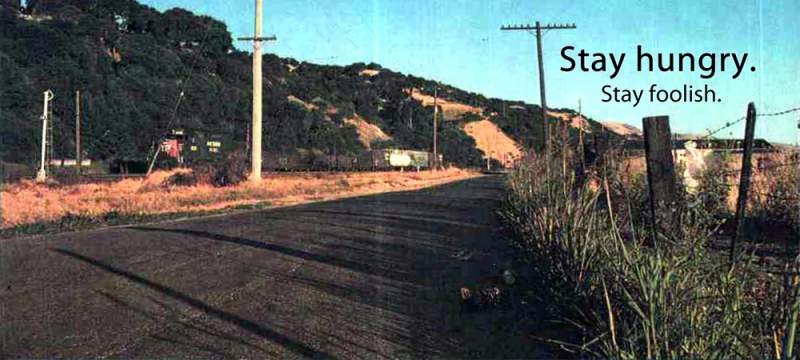I have a Samsung Galaxy SII. It came with a Android OS, Gingerbread version. Slowly all the new phones came out and with the new versions of Android. Ice Cream Sandwich (4.0) and now Jelly Bean (4.1).
The Cyanogenmod project announced that CM9 is now RC2 as of 19 Jul 12. With Jelly Bean update looking more remote every day, so I thought why not?
So begin the journey of Android upgrade. At the first glance, it appears to be quite easy. First backup, root the phone, install the new version and its done! Except that to backup the original image of the phone, you need to root the phone first. A sort of Catch 22 situation. Listed below are the steps I took, using the CF-Root method.
- Backup
a. Backup SD card storage, photos, videos, music, playlists, RSS feeds, Internet bookmarks etc.
b. Backup SMS, call logs etc. - Screenshots
You can screenshot using the buildin function of Home+Power button.
a. I like my icons just the way it is. So I screen shot all the home screens and the application screens.
b. Alarm clock
c. About Phone information. - Download all the stuff
a. CF Root. This is the modified phone kernel to provide root access. You will need to choose a kernel that is closest to yours.
b. Odin. This is loader that is used to flash the new kernel into the phone.
c. CM9 RC2 The new Android OS
d. Gapps Google Apps. Note Google Apps and File manager is not part of the CM image. So this part is critical. - Root
This video is a good introduction to the steps below.
0. Install Samsung KIES into your computer if running XP. Windows 7 don’t require any additional drivers. I have no idea about 64 bit Windows.
a. Unzip CF Root and Odin.
b. Reboot your phone to download mode, by pressing Down volume + Home + Power together.
c. Connect your phone to computer
d. Wait for Windows auto detect to complete
e. Open Odin. The left most box should be yellow.
f. In the PDA field, select the unzipped CF Root tar file.
g. Click upload.
h. There should be a green Pass box on top of the yellow box.
i. The status log should show “thread exited”
j. Your phone will now reboot and root completed. - Backup Image
Use the build in ROM Manager to backup the current image before upgrade. Note you phone will reboot. - Upgrade
a. Using normal USB storage mode, upload CM9 and Gapps.
b. Reboot the phone to recovery mode using ROM Manager.
c. Using the volume button as cursor control, select CM9.
d. Confirm by using power button.
e. When the upgrade is completed, follow up by Gapps.
f. Reboot your phone.
d. Upgrade completed. - Post upgrade tasks.
a. Google will now ask for your credentials to restore your settings.
b. You may be required to provide the password for your wireless.
c. Play Store will upgrade itself.
d. Download your personal free and paid apps using the screenshots in para 2.
e. Check your Telco selection.