This is a new type of launcher. It does not allow you to change the font, color, screensaver or look and feel. It does however let you change some parts of the home screen. Now that I have covered what it does not do, I will now cover it does for you.
Aviate is an intelligent launcher that is context aware. For example in the morning, it presents the apps that you might use in the morning. News, weather etc. I have changed mine to Google+, Scope and XDA.
When you are out and about, another bunch of apps comes up. This time with the location related apps Maps, Local. I have added in Calendar and a bus app.
It senses where you are by sniffing the GPS and Wi Fi data. It will also show nearby locations of interest. If you are near a location that has been checked in on Foursquare, it will pop them up. For example, it shows recommendations of certain dish at a location.
At night, the homescreen changes for another set of apps for you. It groups Android Alarm and Torch together, for your convenience.
Aviate groups apps into Collections, eg Work, Home, Out and About, Day Time, Night Time, Social, News, Games etc. There are only 3 homescreens. The main homescreen, settings and the app drawer. The first three collections, Work, Home and Out and About can swiped into the main homescreen from the left, see below. The Day and Night Time collections triggered by time, pops into the main homescreen. Work and Home collections are triggered by address.
If an app that you need is not listed in the collection, two swipes will get you to the new app drawer. The default app drawer is now no longer an after thought with all the apps thrown. In Aviate, all the apps are grouped and listed in alphabetical order. See picture below.
If you are like me, a stickler for the locations of your apps on homescreens, Aviate takes some time to get use to. All these context sensitive homescreen comes at a price. It leaches an extra 2%/hr of the battery life. At the time of writing, this app is a closed beta product, so some bugs/performance issues are to be expected.
The normal widgets for your apps can be installed, unfortunately only on the current main screen. The most you can put in is one or two. It does not scroll down. See below with four widgets installed. The top widget is actually a picture, horribly compressed.
Putting the widgets in a collection gives a much better experience. Swipe down to show the current collection, long press to install your favourite widget.
You can add change the contents of the collection by dragging the desired app from the app drawer into the collection. If you press on the add icon, it suggests an appropriate app from the Play store. In this example, the SnapChat app. You can control what collection you want to see in the Collections, by clicking on the gear icon at the top right hand corner.
For Work collection , it suggest CamScanner. You can have a repeating shortcuts across multiple collections. For example I have Whatsapp shortcut in several.
In the Music collection, it suggest installing the Pandora widget.
Games Collection, you can install SongPop
For News, it recommends Podkicker Pro
Interested in trying this out? Post your email address below. I might have some invites left over.
Aviate website. link
Edit 14 Nov
I am out of invites.
Edit 13 Jan 14
Yahoo has bought over Aviate. link. Use YAHOO as a registration code.
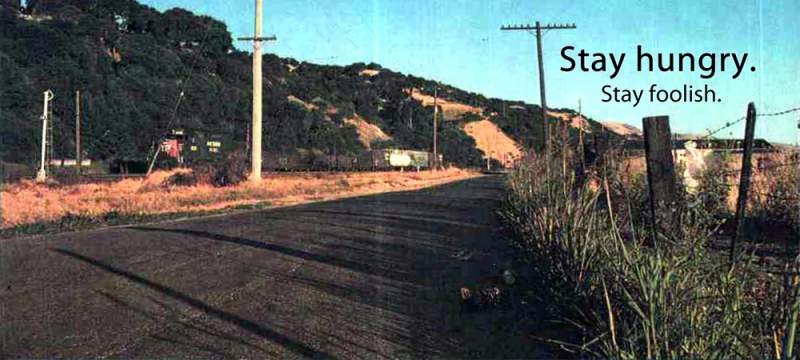
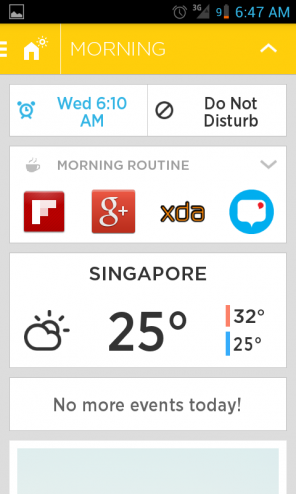
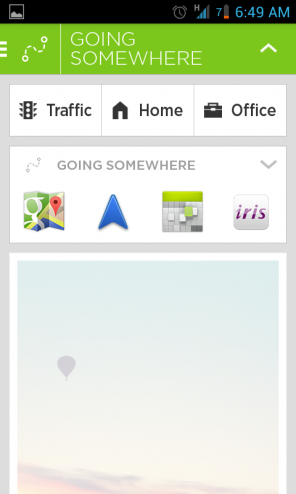
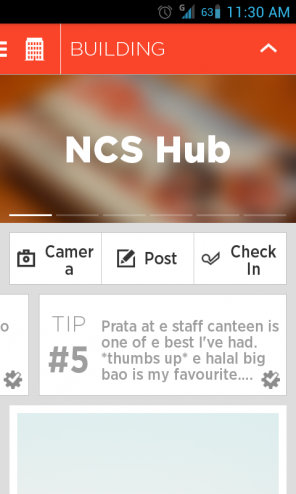
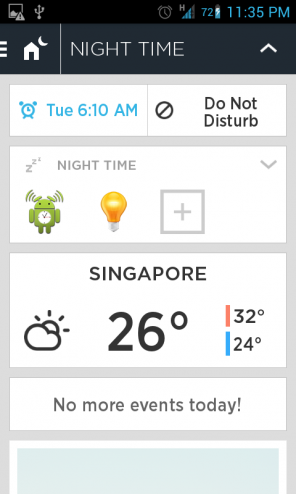
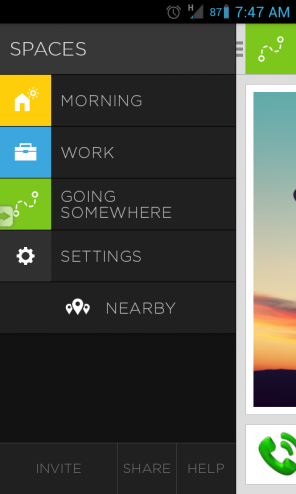
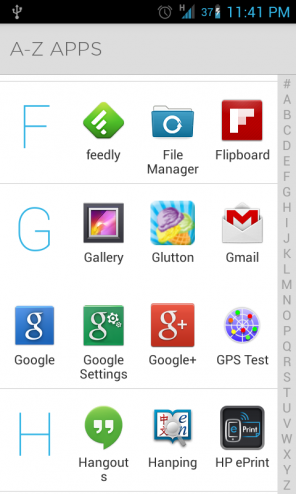
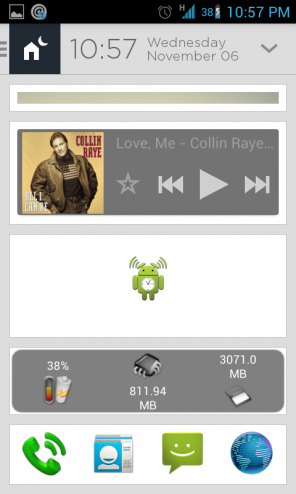
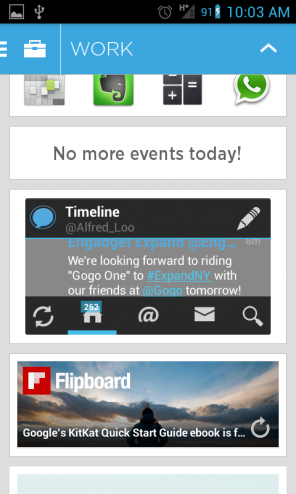
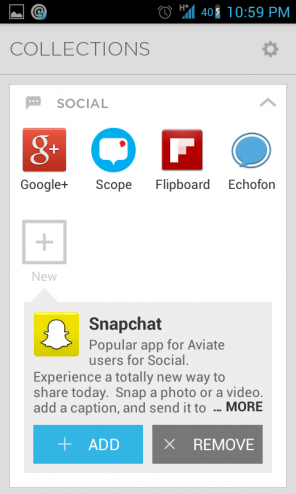
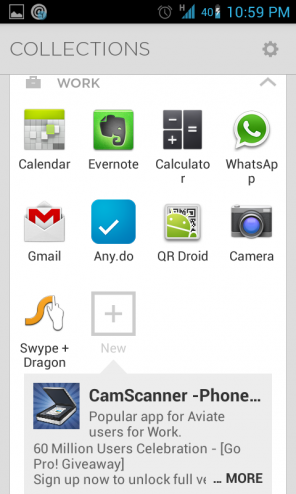
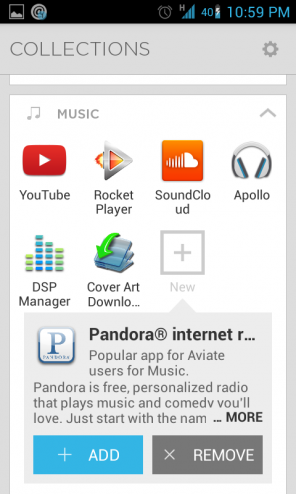
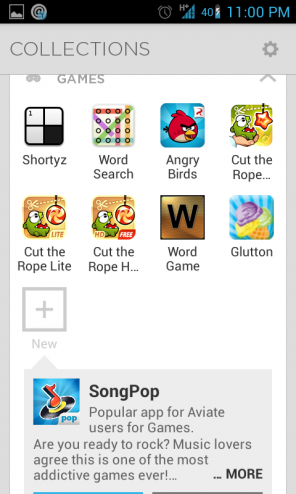
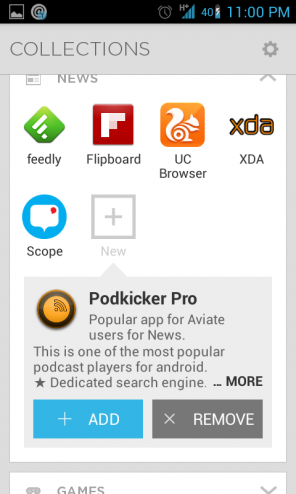
please send me and invitation code 🙂
diegocaspi@hotmail.com
thanks!!
I would be interested in getting an invitation. I asked for one in the aviate page but I don’t know how long it takes to get one.
I am willing to test it on my own to know if it’s so handy.
Thank you
Hi, Sorry I am all out. None available.
regards
AL