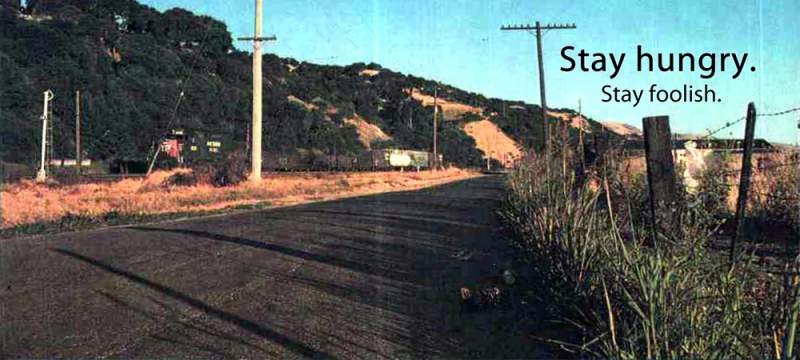Android Pie (9) was announced on 6 Aug 18, is now available as a third party Alpha build. It works but it is a bit tricky to install
I will be listing the steps based on Nitrogen OS. My storage was encrypted from previous use of Nitrogen OS 8.1 Oreo. This will require a massive backup job.
- A PC and reliable MTP connection is required.
- Upgrade TWRP https://dl.twrp.me/oneplus3/twrp-3.2.3-0-oneplus3.img.html on your current Android version first.
- Next, if your storage is encrypted, copy out all of the internal storage, through recovery mode. Use TWRP to mount the phone to a computer as a USB. This is faster and there are no application locked files. The backup can take a few hours.
- Download Android 9.0 Gapps. UnOffical Gapps Official Gapps
- Download Android Pie https://sourceforge.net/projects/nitrogen-project/files/oneplus3/oneplus3_test/9.0
- Download Magisk 17.1
- Transfer only the Android Pie zip to the phone and flash Android Pie build.
- Restart
- There will be a prompt “Decryption failed” and restart in recovery.
- At factory reset screen, format the storage
- Restart
- When complete reboot to recovery.
- Copy Magisk 17.1 and flash.
- Copy Gapps to the phone and flash.
Restart, check if Play Store is updating itself and Google app. After a few minutes, if Play is stuck in downloading updates, restart in Recovery and delete setup file.(/system/priv-app/setupwizard/setupwizard.apk)Follow the wizard or manually add Wifi APFollow the wizard or in Settings, manually add Google Account- Enjoy Android Pie!
For Pokemon Go users, Copy the Magisk folder in Internal storage to another folder. Make it a second tier folder.
In Magisk manager, Settings, tap on Hide Magisk. Magisk Manager will not close. You can now start playing Pokemon Go! link
Edit:
19 Sep
Updated for official Google Apps and setup wizard