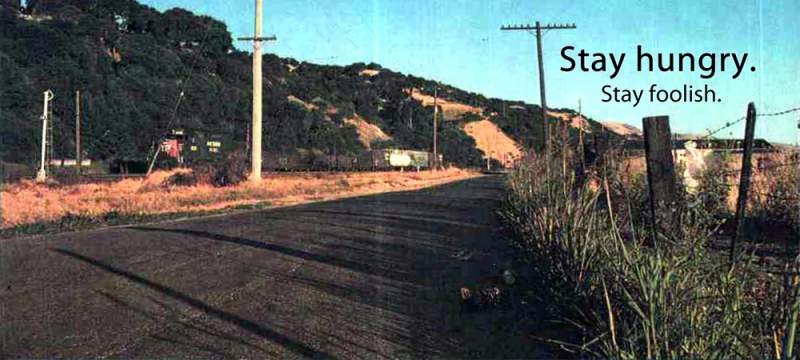Deploying Cisco stacked switches fresh from the box.
Against my better judgement, I offered to connect up a switch for the customer. When I reached the site, I realised that the new switch is not one but a stack of 3 switches. Oops. My original plan was, firstly copy the config from another production switch. Secondly, modify stuff, change the IP and hostname. Finally, copy the modified file into the running configuration of the new switch.
Now looking at the 3 switches, I was worried how would the configuration be distributed throughout the stack. In addition, I remembered vaguely something about stack master and members. The initial steps of connecting the stack cabling and stack power, I got it from Cisco’s website. In the end, I decided to duplicate the cabling as in the reference production switch.
Switch Priority
On booting up, the switch priority was all messed up. The master switch, based on the smallest MAC address is at the bottom. I wanted it to be the top switch. To fix this, a simple way is to move the switches. The stack was nicely mounted and patched so I am not going to mess around with that.
The switch priority to setup was easy enough Do it in “privilege exec” mode, not “global config mode” (config terminal).
Switch Numbering
As I ran through the interface status, I realized the switch numbering order needs to be corrected too. The master switch is number 3, it needs to be Switch 1. This requires multiple restarts as only 1 switch can be renumbered at a time.
From
Switch/Stack Mac Address : f4bd.9e5b.9999 - Local Mac Address
Mac persistency wait time: Indefinite
H/W Current
Switch# Role Mac Address Priority Version State
-------------------------------------------------------------------------------------
1 Standby 10b3.c665.1111 10 V02 Ready
2 Member f4bd.9e37.2222 1 V02 Ready
*3 Active f4bd.9e5b.9999 15 V02 Ready
To something like this.
Switch/Stack Mac Address : f4bd.9e5b.9999 - Local Mac Address
Mac persistency wait time: Indefinite
H/W Current
Switch# Role Mac Address Priority Version State
-------------------------------------------------------------------------------------
*1 Active f4bd.9e5b.9999 15 V02 Ready
2 Member f4bd.9e37.2222 1 V02 Ready
3 Standby 10b3.c665.1111 10 V02 Ready
Loading the configuration
With the switch in the correct numbering sequence, I need to FTP in the modified config file. Doing it this way, I don’t need to configure each part of the device. Note pasting a 48 port interface commands can overflow the terminal buffer. I configured the management interface with an IP address and set the source interface for FTP. Started the FTP server on my notebook, on the switch, copied in the config using the following:
ip source-interface FTP gig0/0
ping vrf Mgmt-vrf <IP address of notebook>
copy ftp running-config
Follow the prompts to transfer the file. Next, check through and save the configuration to flash. Strangely I needed to change password.