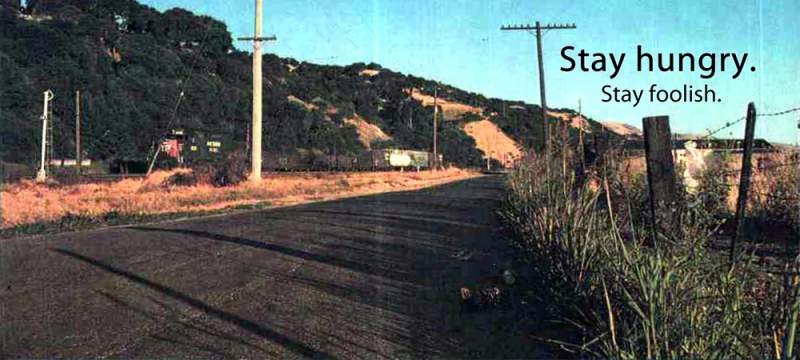Upgrading to Android 11 for my OnePlus 3T. Android 12 is coming out in the later part of this year. To avoid the pain of doing a big jump from 10 to 12, I thought I do baby steps.
Prerequisites
You will need to format the storage of the phone, so make sure the computer has the proper ADB drivers installed and it can recognize the phone.
Steps
- Install Migrate app and back up all the apps.
Based on past experience, when changing to a different OS ROM build, the configuration restore does not work properly. If it is the same ROM and same version, Migrate works perfectly. - Update TWRP recovery.
Download the TWRP image and reboot to recovery and flash the image file. - While in TWRP, mount the phone and copy everything off. Don’t forget Migrate files!
- Dismount
- On the PC, extract the “boot.img” file from the Lineage OS zip file. It is in the root directory.
- In TWRP, Factory reset, and format the storage.
- Mount the phone again and copy in Lineage OS, Google Apps, and Magisk app.
- Flash all sequentially at one go without booting up.
- Boot up, sign in and configure.
- Sideload Magisk app. Note Magisk 23, the image file is the “boot.img” file that will be modified in the next step.
- Root the phone by clicking on the “Install” link. When prompted, load the “boot.img” for file for patching. Follow the prompts. Restart the phone.
- Start the Migrate helper app to restore the apps.
- After the restore, hide root from banking apps by using the Magisk Hide. This option is hiding in the “Shield” icon at the bottom of the Magisk Manager.